Home Theater Speaker Check Update Brings New Surround Sound Test Tracks to Apple TV!
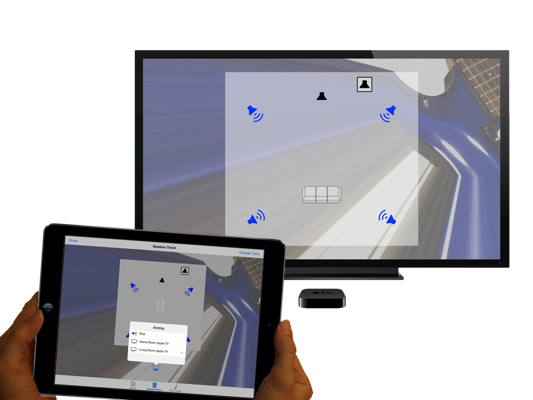
Home Theater Speaker Check received a significant update today, with this latest version bringing compatibility with the new Apple TV (4th gen) as well as two new test tracks designed to help users optimize their home entertainment system for iTunes HD movies and TV shows.
Along with compatibility with the new Apple TV 4th gen model, the update focuses on improvements to audio quality as well as the introduction of two new audio test tracks to the iOS platform; Subwoofer Check Track and Center Speaker Check. Subwoofer Check Track features four separate tests designed to evaluate the quality of your subwoofer, as well as help expose any potential resonant low-end frequencies in your listening space. The Center Speaker Check track features three practical tests designed to help confirm the optimum placement and signal level for the center channel speaker.
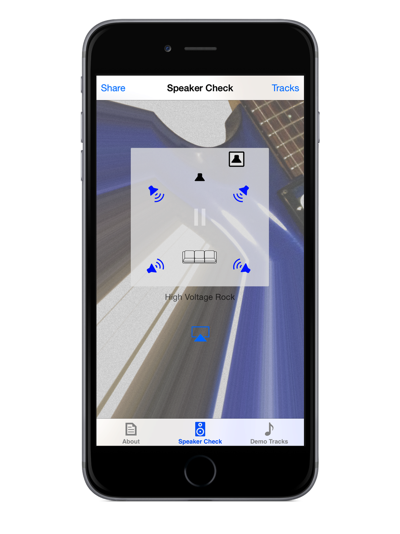
The Home Theater Speaker Check app works by streaming specially produced music tracks encoded in the same Dolby Digital 5.1 format used in iTunes HD movies and TV shows. As the tracks are streamed to the Apple TV, users follow along with audio and visual cues to determine if their system is properly decoding the audio sound track. The app was designed by guitarist and surround recording artist Jeff Perrin as a means to confirm the integrity of various surround systems while producing his surround sound music tracks.
Update: Home Theater Speaker Check is now listed as “Surround Speaker Check” on the Apple App Store.
Surround Speaker Check is available as a free download in the iOS and tvOS App Stores.
Surround Sound Ear Candy for tvOS Brings Innovative Music App-Album to the New Apple TV
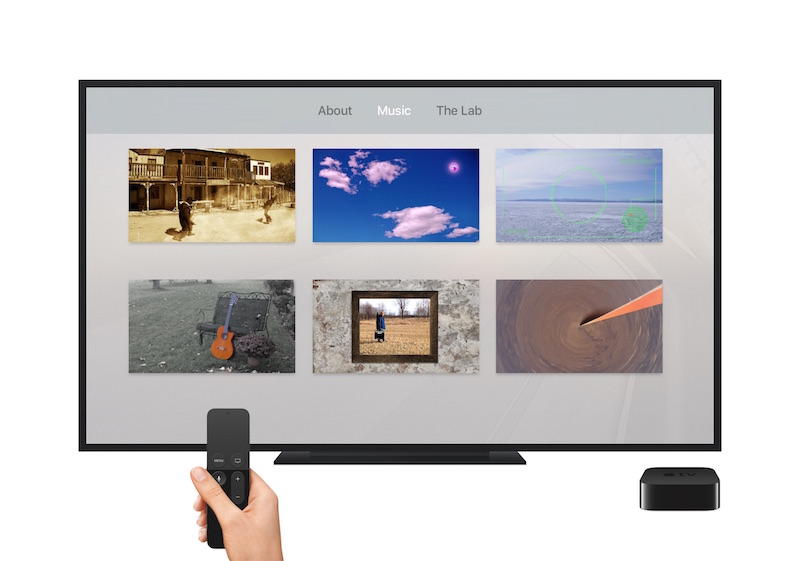
Surround Sound Ear Candy for tvOS and the new Apple TV unleashes the full potential of your home theater’s audio system as surround recording artist and guitarist Jeff Perrin takes you on a journey of guitar-centric soundscapes and instrumentals, each specifically arranged and produced for surround sound playback in the home theater environment.
Surround Sound Ear Candy features over 45 minutes of room-enveloping surround sound music, including six full-length tracks inspired by the music of legendary artists such as Led Zeppelin, Pink Floyd, AC/DC and Joe Satriani. Bonus tracks include surround sound production demos and various musical surround experiments from the artist’s production studio, aka “The Lab”.
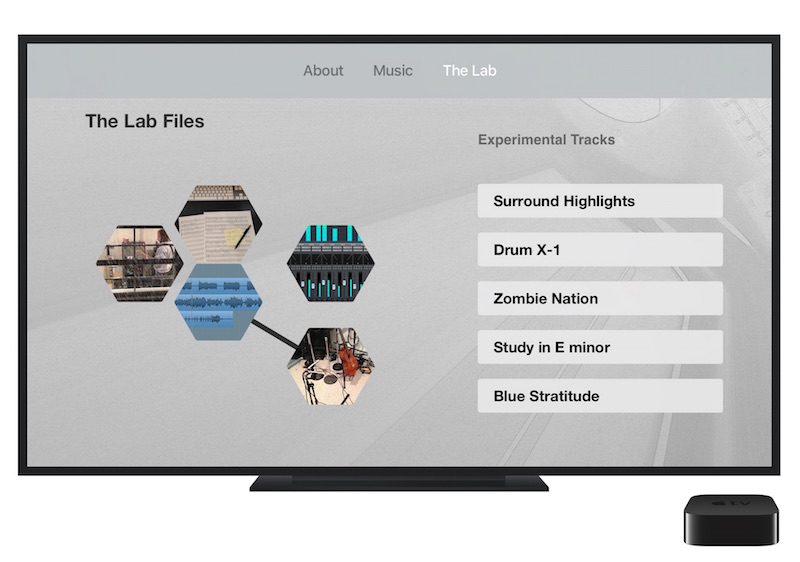
Surround Sound Ear Candy provides a unique and exciting musical experience unlike any you may have heard before! Re-discover the awesomeness of your home theater surround system as you hear musical notes, production effects, and even individual instruments emanate from the rear surround speakers, both exclusively and in conjunction with the front speakers! When writing the music for Surround Sound Ear Candy, composer/producer Jeff Perrin deliberately envisioned a musical experience which would take full advantage of the extra speaker channels available in the typical home theater system, effectively turning your living room into an immersive, three-dimensional sound stage.
UPDATE! Surround Sound Ear Candy is now available on both iOS and tvOS as a free download for iPhone, iPad, and the Apple TV. [Direct link]

Surround Speaker Check for tvOS Lets New Apple TV Put Your Surround Sound to the Test!
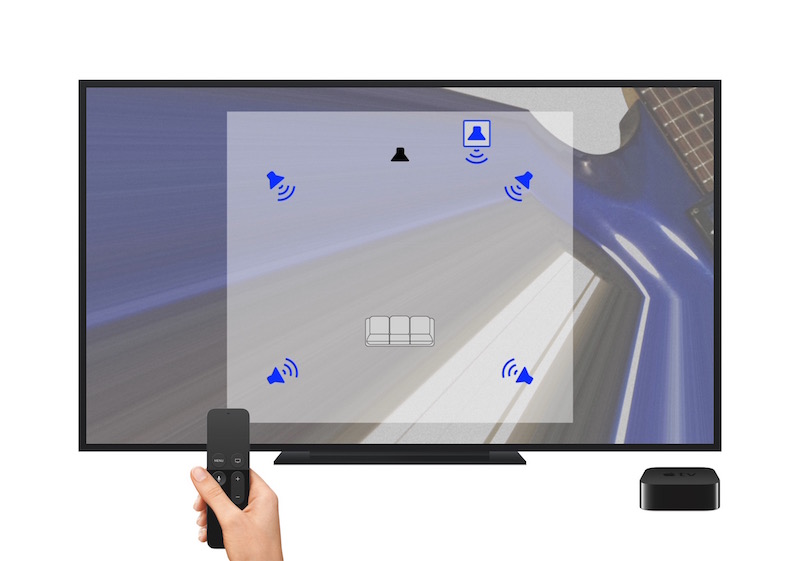
Surround Speaker Check for tvOS and the new Apple TV brings Apple TV fans an entertaining utility app to help them determine if their surround sound system is optimized for iTunes HD movies and TV shows. This innovative new tvOS app works by streaming specially produced music tracks encoded in the same Dolby Digital Surround format used for iTunes HD movies and TV shows. As the tracks are streamed to the Apple TV, users follow along with audio and visual cues to determine if their system is properly decoding the audio sound track.
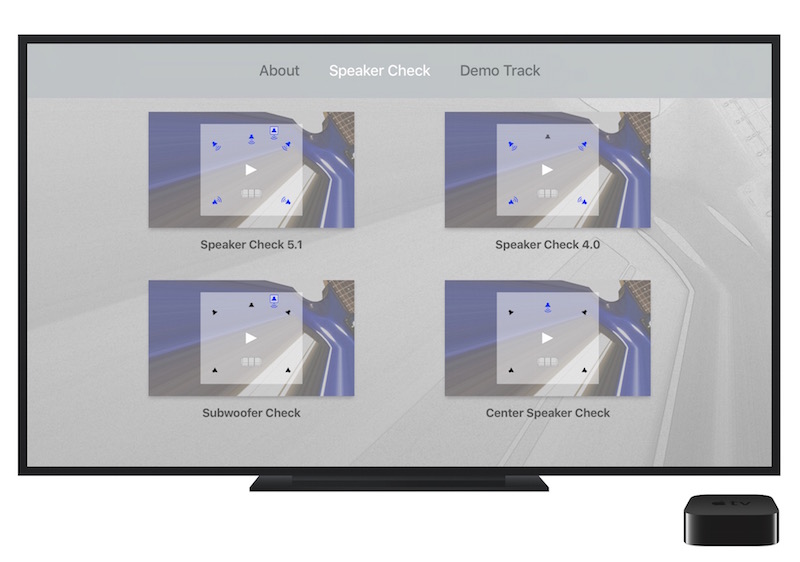
The concept for Surround Speaker Check was conceived by guitarist and surround recording artist Jeff Perrin while producing surround music for his instrumental app-album titled Surround Sound Ear Candy. Following a series of field trials involving early mixes of his music tracks, Perrin realized he needed a definitive method to confirm the integrity of the various surround speaker and receiver set-ups. Surround Speaker Check for tvOS and the new Apple TV brings this practical utility straight to the home consumer!
UPDATE! Surround Speaker Check is now available for both iOS and tvOS as a free download for iPhone, iPad, and the Apple TV. [Direct link]

How an Apple TV App Store Could Help Revolutionize the Music Business

As low-cost music streaming services like Beats, Pandora and Spotify steadily supplant profits from CD and digital download sales, music artists are desperately in need of a new sales venue from which they can generate a sustainable income. With a revamped Apple TV and companion App Store rumored to be on the way, I believe Apple could be in a position to (yet again) revolutionize the music industry by re-inventing the way music is delivered and experienced! Here are what I believe would be the top four items needed for the Apple TV to usher in a new era of music entertainment;
1. An Apple TV Music Store
A “built-for-Apple TV” Music section within the App Store could finally give artists the incentive to create immersive app-albums from which to promote their music and treat paying fans to a premium musical experience. Think exclusive live streams, bonus audio and visual content, high-definition audio files, surround sound mixes, sheet music, liner notes with photos, etc., all presented in glorious HD video and audio via your home theater system! The resurgence of vinyl proves consumers are searching for a more intimate listening experience, and a revamped Apple TV with App Store could provide a modernized take on the classic music album format for a whole new generation of music lovers.
2. Support for Additional Music File Formats
To allow artists the opportunity to up-sell premium audio products to discerning fans, a new Apple TV and Music store should support the sale of higher-quality audio and video file formats capable of offering lossless audio, high-definition audio, and even multi-channel surround sound audio. While we’re at it, the Dolby Digital 5.1 soundtrack currently utilized in iTunes movies and TV shows is growing a bit long-in-the-tooth; It’s the very same low-bitrate audio codec used on standard definition DVD and Laserdiscs dating back to the mid 1990’s! An upgraded Apple TV should minimally include support for the higher-quality Dolby Digital Plus audio format.
3. iTunes Integration within iOS Apps
To promote the sale of premium music products, Apple TV apps should allow artists to sell or bundle iTunes music tracks directly from within an app. Currently, a brick wall exists between the Apple App Store and iTunes store fronts preventing integration of iOS apps with iTunes music files. The best an artist can do at this point is create a basic weblink from one store product to another. How great would it be to buy a music app that includes premium Apple TV content AND bundles all the corresponding iTunes music tracks as well?
4. An Apple TV Gaming Platform
To successfully reinvent the music album (or any entertainment platform product, say… subscription TV?), a revised Apple TV and App Store would absolutely need to be a smash hit! Fortunately, with iOS solidly established as THE largest gaming platform in the world, a push into console-style gaming would all but guarantee a whole new level of success for the already popular Apple TV. By association alone, a revised and modernized App Store Music section would find itself home to millions of new households, helping fuel revolutionary new ways for fans to purchase and enjoy music from their favorite artists!
What do you think? Will the next Apple TV create new opportunities for music artists? And what do YOU want to see in a new Apple TV? Join me on Twitter or Facebook June 8th as we find out what Apple has in store for the next revision of the Apple TV!
Jeff Perrin’s latest music app, “Surround Speaker Check”, can be downloaded for free at the Apple App Store. [Direct link]
Guide to Connecting Your Apple TV to Surround Sound Speakers [Updated for Apple TV 4K]

Nearly all iTunes HD movies and TV shows are accompanied by a Dolby Digital 5.1 surround sound audio track. If you are not pumping this audio through a surround sound speaker system, you are definitely missing out on a great home theater experience!
While Apple does a great job on providing clear and concise instructions on setting up an Apple TV in general, details regarding setting up an Apple TV with surround speakers are a little more sparse. Follow along to find out how you can enjoy awesome surround sound audio from your Apple TV!
What’s involved:
Apple TV
HD TV
Surround receiver with 5 speakers + subwoofer (typical)
Surround Speaker Check app (for iOS and tvOS)
Step 1: Connect your Apple TV.
To do this, you have three options. Which one you choose largely depends on your home theater equipment’s capabilities and which model Apple TV you own.
Option 1: Connect an HDMI cable from the back of the Apple TV to an HDMI input on the surround receiver. (Note that older receivers may not have HDMI ports. If this is the case with your system, you’ll need to run audio via optical cable as described below.)
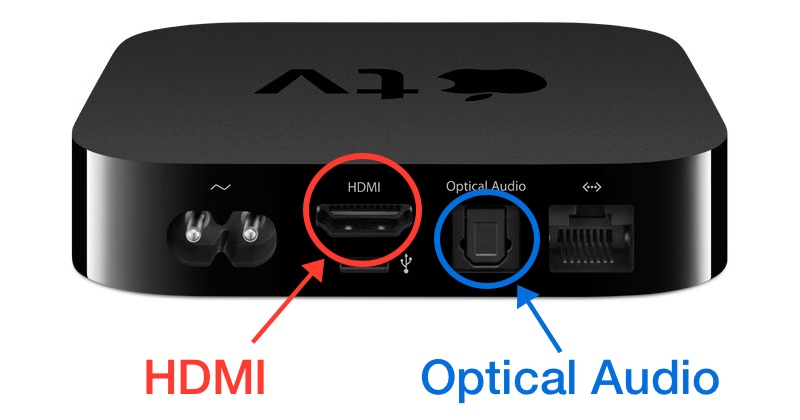

Option 2 (for the cable-cutters!): Connect an HDMI cable from the Apple TV to an HDMI port on the back of your TV unit. Then run a separate optical cable out from the TV’s optical port and in to the receiver’s optical port. Use this method if your receiver lacks HDMI ports, or if you ditched subscription cable and want to also send Dolby Digital 5.1 from over-the-air broadcast signals to your receiver.
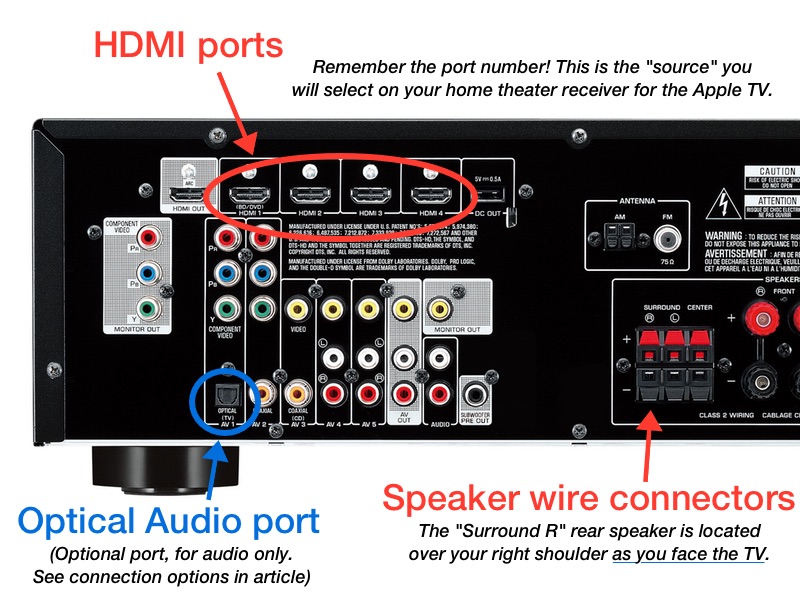
Option 3: Connect an HDMI cable out from the Apple TV and in to the back of the TV. Connect the optical audio out from Apple TV to receiver. You’ll need to use this method if your receiver lacks HDMI ports. UPDATE: The Apple TV 4 and Apple TV 4K no longer have an optical audio port. If your receiver lacks HDMI, you can still decode surround audio from the Apple TV 4 by following connection option #2.
Step 2: Select the Apple TV on the home theater receiver.
Select the HDMI or optical connector used for audio on the back of the receiver from Step 1. i.e. “HDMI 1” or similar. Selecting the Apple TV on the receiver is often achieved by clicking “Inputs” or “Source” on your receiver’s remote control (dependent on manufacturer terminology).
Step 3: Check the Dolby Digital setting on the Apple TV.
In the Apple TV main screen, click on the Settings app. Scroll down to Audio & Video and then find the option for Dolby Digital. Make sure it is set to “on” or “auto”. For Apple TV 4 and 4K, look for Surround Sound and select “Best Quality Available.”
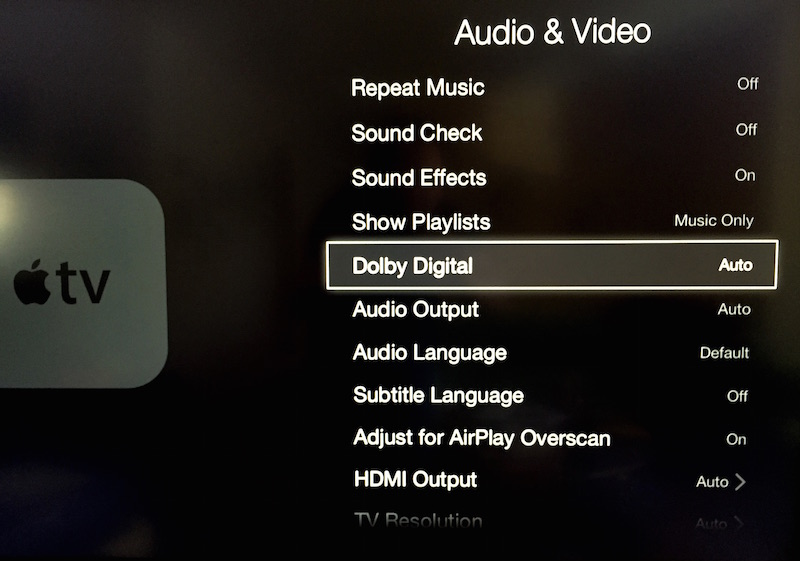
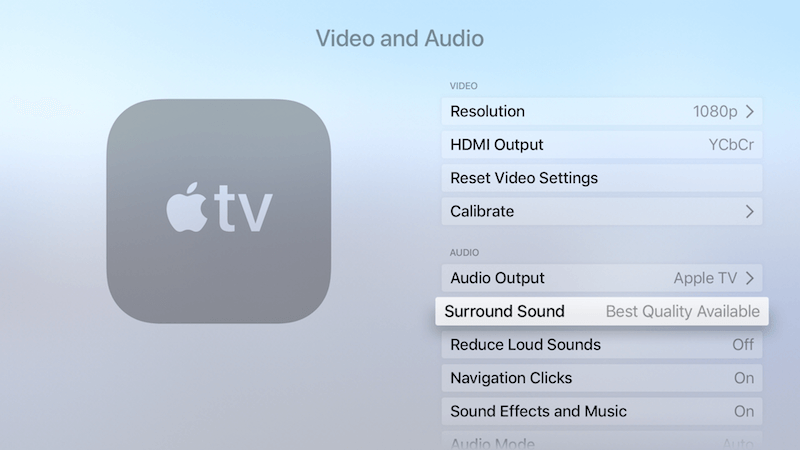
Step 4: Confirm Dolby Digital setting is enabled on the receiver.
Important! Although most receivers should automatically detect and decode the Dolby Digital 5.1 signal, it is not always easy to tell if the correct audio setting is selected. Home theater receivers are typically stuffed with a myriad of digital signal processing modes, so you should read through your manual for how to confirm that the receiver is indeed playing back Dolby Digital 5.1 audio. (Again, specifics can vary among manufacturers.)
If you have any doubts as to whether your surround sound is working properly, you may want to consider downloading the Surround Speaker Check app for iPhone, iPad or the Apple TV. The app was created to provide a quick-and-easy way for users to test whether or not their surround sound system is properly configured for playing back iTunes HD movies and TV shows.
Surround Speaker Check is available as a free download in the iOS and tvOS App Stores.